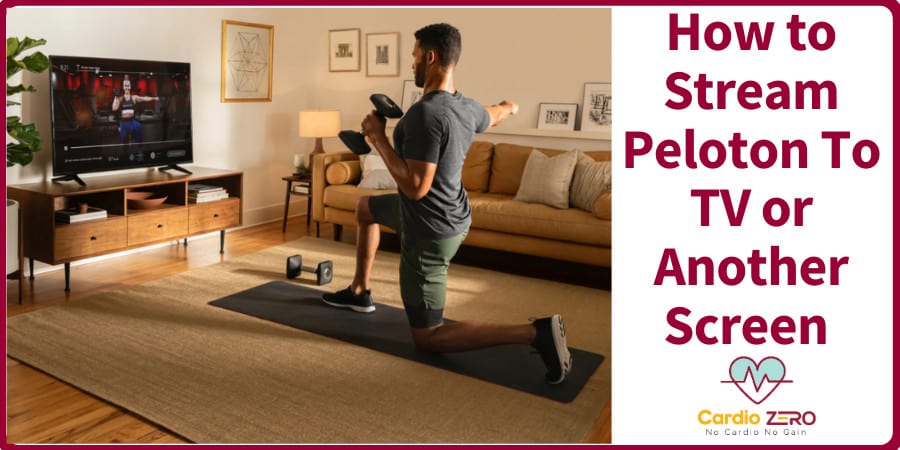The screen on the Peloton bike is great. I like its size, resolution and position. Even more, I love the quality and variety of content. Everything from cardio, running, meditation, yoga, outdoor running, sleep, hydration and strength training videos can be found on the platform.
The native spin bike screen is the best way to consume cycling-based content. However, other types of videos can be best enjoyed on other screens. So how do you stream Peloton to TV or another screen with ease?
Peloton can be streamed straight from the bike to a smart TV in several ways. One, you can use the Miracast feature on the spin bike display to mirror the screen to a TV that supports screen sharing with a wireless connection. Two, you can use a Chromecast to share the screen from your Peloton bike screen/ peloton mobile app(iOS/ Android) to TVs that do not support screen sharing. Airplay allows you to share your iOS app screen to your Apple TV to elevate your Peloton class experience. There are also Peloton apps available for free download straight from your Roku TV, firestick, Android and Apple TV boxes.
This article will show you exactly how to stream and access Peloton content from your TV, mobile phone (Android+iOS), personal computer or tablet.
What You Need Stream Peloton To TV
- The following is a list of hardware and software you need to facilitate your streaming: Chromecast
- Fire TV/Android TV/Apple TV/Roku boxes.
- Wi-fi network
- Peloton app( available on a web app, mobile app-android/iOS, TV boxes app)
- HDMI cable
Before we dive into the how-to instruction segment, it’s important to specify the platform on which you are originally accessing the Peloton content. The following are devices on which the Peloton app is distributed:
- Peloton bike touchscreen
- Android App
- Android TV app
- iOS app
- Apple TV app
- Chromecast
- Amazon Firestick app
- The peloton on the web
Peloton to TV Screen Directly
The following are the different ways to deliver Peloton content to your TV screen:
1. Peloton bike to the TV screen( via Screen Sharing/ Miracast)
First off, you need a Peloton bike made in 2016 or later. To confirm this, check that the power button is located at the back. Earlier editions do not support Miracast.
Miracast is a stock Android feature that lets you mirror your screen on other devices. Your TV must also support some form of screen sharing.
Fortunately, most TVs from leading brands such as Sony, LG, Samsung, Hisense, TCL, Phillips, Sharp and any android TV do have this feature. Go here to find out if your TV supports Miracast.
To mirror the peloton bike’s screen to your TV via Miracast, follow the following procedure:
Step 1:Navigate to the screen sharing setting on your TV using your remote control and turn it on.
Step 2:Access the screencast setting on your Peloton touchscreen by clicking on the time icon on the top right corner and turn it on.
Step 3:The bike will automatically scan for available devices. Tap on your TV’s Identification name.
Your peloton interface will now be visible on the TV.
Learn more about Miracast here
2. Peloton bike to the TV screen (via a modulator)
If your TV does not support Miracast, then you need to use an intermediary device such as a Chromecast or Amazon fire stick.
Chromecast
In case you don’t know, the Chromecast is a miniature dongle that increases the number of inputs to your TV. It’s especially great for bringing HDMI and wireless connectivity to older devices. It connects to your TV via the USB port and connects to other mobile devices through a wireless connection to improve workout sessions.
Chromecast supports both android and iOS.( The peloton bike runs on android).
To connect your TV to Peloton via Chromecast, follow this procedure:
Step 1: Connect the Chromecast dongle to your TV
Step 2: Connect both the Chromecast and the Peloton bike to the same wi-fi network.
Step 3: Open the class you wish to share from the Peloton bike
Step 4: Tap the Chromecast icon on the video player. The Chromecast icon is shown below:
Step 5: Tap your Chromecast enabled TV and connect
Your video will now show on the TV.
Learn more about Chromecast here
Amazon Fire Stick
Step 1: Connect your fire stick/box to the TV
Step 2: Enable the screen share option on Firestick by navigating as follows: Settings > Display & Sounds > Enable Display Mirroring.
Step 3: Access the screencast setting on your Peloton touchscreen by clicking on the time icon on the top right corner and turn it on
Step 4: Tap on your Firestick’s ID( Name)
Your peloton interface will now be visible on the TV screen via the amazon Firestick.
Learn more about Amazon Firestick here
3. Peloton Mobile App to TV screen
a) Stream Peloton Android app (Phone/ Tablet)
You can download the Peloton app for Android here.
The following are two ways to stream your Peloton app android screen to a TV screen:
1. Via Miracast( for screen sharing-enabled TVs)
Step 1: Locate the Miracast/ screen share setting on your TV and turn it on.
Step 2: locate screen sharing/Miracast toggle on the settings panel of your android phone/ tablet and turn it on.
Step 3:Tap the refresh option to view your TV’s user ID. Tap on the TV name from your android phone to mirror the screen.
Step 4: Open the Peloton mobile app and play any videos. The same will show on the TV screen.
Note: everything you do on the Android phone/tablet will reflect on the TV.
2. Stream Peloton Android app to (non-screen sharing-enabled)TVs via Chromecast
Step 1: Connect the Chromecast dongle to your TV
Step 2: Connect both your android phone/tablet and Chromecast to the same wi-fi network
Step 3: Open a video you’d like to share on the peloton app from your android device to the TV.
Step 4: locate the Chromecast icon from the video player of your android device. Tap the icon to connect to your now Chromecast enabled TV.
Your content will now play on the large TV screen.
b) Stream Peloton iOS app (iPhone/ iPad) to TV
There are two ways to connect iOS devices to your TV:
1. Via Chromecast
Peloton recently updated their iOS app to support Chromecast
Step 1: connect the Chromecast dongle to your TV
Step 2: Connect both your iPhone/iPad and Chromecast to the same WI-FI network
Step 3: Open a video you’d like to share on the peloton app from your iPhone to the TV.
Step 4: locate the Chromecast icon from the video player of your Apple device. Tap the icon to reveal your now Chromecast-enabled TV. Connect to the TV.
Your content will now play on the large TV screen
2. Via Airplay
For this, you need the Peloton iPhone (iOS) and your Apple TV. The following is the procedure:
Step 1: Connect your TV to an Apple TV box
Step 2: Turn on airplay on the Apple TV box
Step 3: Locate the content you’d like to share from your iOS device
Step 4: On the video player, find the airplay button on the bottom right of the progress bar.
Step 5: Select the TV on the devices available list
All the options already discussed are great. However, you can avoid all that hustle by downloading the Peloton device straight to your TV box and make your workout the favourite part of the day.
Learn more about airplay here
4. How to Download Peloton app to TV boxes
In this section, we will provide a step-by-step guide on how to download the Peloton app on the following supported TV boxes:
1. Apple TV – How to download the Peloton app for Apple TV
Your Apple TV must be running TV’s version 13.2 and above.
You must also have already signed in to your Apple TV via your Apple account.
Step 1: Go to your Apple TV’s app store
Step 2: search for ” peloton”
Step 3: Download the app
Step 4: sign in to the app using your paid peloton account
Step 5: Open the app and browse through thousands of available content.
Note: billing information will be tied to the account you used to sign in to your Apple TV.
2. Android TV – How to download the Peloton app for Android TV
Your TV must have a smart TV running Android or Connect an android TV box to your non-smart TV.
Your Android TV must be signed in to a Google account. If you don’t have it you can create one here.
Step 1: Connect your Android TV/box to a wifi network
Step 2: Navigate to the Playstore app on your Android TV app drawer.
Step 3: search for the peloton
Step 4: Download the app and sign in.
Step 5: Open the app and browse for content
Note that people with existing accounts can sign in to other devices via the same account.
New users need to create a new Peloton account.
Upon registration, you can use the 1-month free trial or buy a new monthly membership.
3. Cast Peloton app to Fire TV – How to download the Peloton app for Fire TV
Step 1: Connect your fire TV to a WI-FI network via the TV screen.
Step 2: Search for “Peloton” on the Fire TV app store. You can also search peloton via Alexa. ( If you are using the Firestick, then pair it with any amazon echo device. If you are using the fire cube you don’t need to pair it with an echo device). Hold on to the Alexa voice activation button and say” Alexa! Search for peloton”.
Step 3: Download the app
Step 4: Sign in with your existing peloton account or create a new account if you are a first time user. All the verification and billing information will be sent to your email address.
Step 5: Open the app and browse for available content to get your Peloton instructor at your fingerprints.
4. Cast Peloton app to Roku – How to download the Peloton app for Roku TV
The peloton app is compatible with Roku TV, Roku stick and Roku 4k
Step 1: Connect your Roku to a wi-fi network
Step 2: Search for “peloton” on the Roku channel list
You can also pin the Peloton channel to your Roku TV home screen.
Can you watch Netflix or TV on the Peloton bike touch screen?
Unfortunately, Peloton prohibits its users from downloading third-party apps like Netflix and Hulu. TV is also not supported. To get around this, users can hang an ordinary tablet on the screen and watch such restricted content. You can learn more about Peloton’s terms of service here.
Can you Watch Youtube on the Peloton bike touch screen?
Very well, you can watch YouTube on the Peloton bike. And the video below would help you do that.
Also Read:
- Best Cardio Equipment for Home: That Actually Get Results! [Plus Videos]
- Echelon vs Peloton: Which is the Best Indoor Exercise Bike? [+ Videos]
- Echelon Smart Connect Bike: The Best Peloton Alternatives Available
- 10 Best Shoes for Peloton Bike for Both Men and Women [Top Picks]
- 11 Best Peloton Toe Cages that is Reliable and Can be Trusted!
- Understanding Your Target Heart Rate: The Ultimate Guide!
- The Ultimate Guide to Buying a Used Peloton Bike